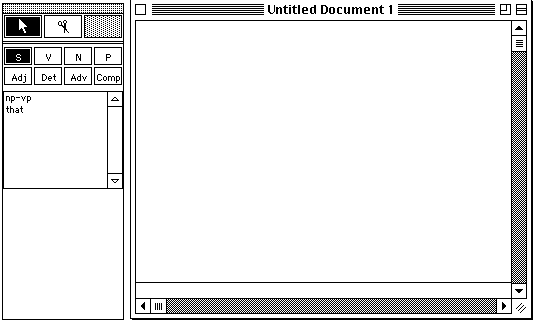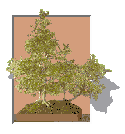 Opening the Trees program
Opening the Trees program
- To open the Trees program:
- If you are on a machine in the Linguistics Lab, check to see if you
can reach the program by going from "Start" to "Programs".
If the machine is set up like this, you can start the program running from
this menu.
- Otherwise, look for the icon labelled "Trees 2.1.3a" and
double-click on it.
- When the program opens for the first time, one of three things will
happen.
- You do not get a new window, but the program is running and there are
now only three menus: File, Edit, or Help.
- Or: as well as these menus, you get a new window that looks approximately
like the picture below (NB: in this and subsequent files with instructions,
these pictures are just snapshots, they are not programs that can be made
to run within your browser; to try out the program you have to download
it and run it). Also, the pc program and grammar are slightly different
from the Mac program and grammar from which these pictures were made.
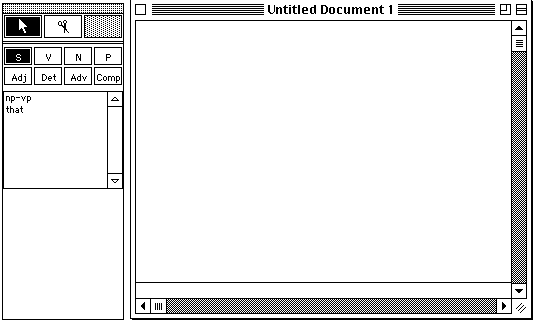
If you get this window, the program has alredy got a grammar loaded, but
as it may not be the one you want, you should first close this window by
clicking on the Close command on the File
menu.
- Or, you may first get some message bubble from the program. If you
do, click to agree. This will get you back to something pretty much like
the window above. So, just as indicated above, you should now close this
window: click on the Close command on the File menu.
- Now you need to choose a grammar file to load. Choose Choose Grammar
from the File menu, and in the dialogue box that appears, navigate
to the grammar file that you want to load (here I'll assume that it's practice.
gr). When you see its name appear, double-click on it, or click on the
Open box.
- Perhaps surprisingly, nothing will appear to have happened. But now
choose New from the File menu, and you will again have the
same kind of window shown above, but this time the grammar that you want
is loaded. Now you can start to build trees.
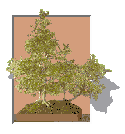 Opening the Trees program
Opening the Trees program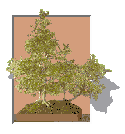 Opening the Trees program
Opening the Trees program